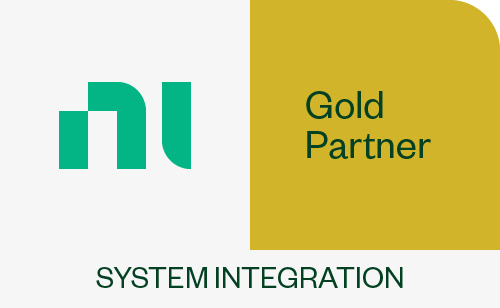iTestSystem Tips: Modify Multiple Channels with Excel
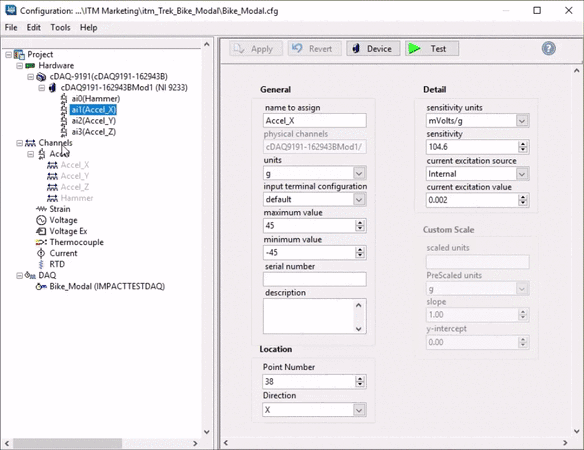
The iTestSystem Tips category contains Tips for using iTestSystem applications.
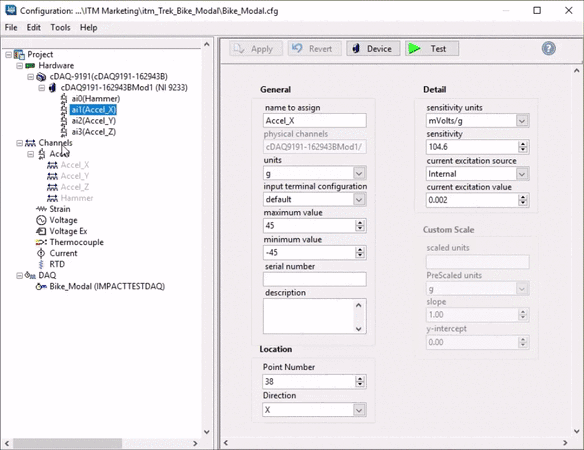
 We are pleased to announce that the NI-9203 current input module can now be used with iTestSystem and NI CompactDAQ.
We are pleased to announce that the NI-9203 current input module can now be used with iTestSystem and NI CompactDAQ.
The NI-9203 features 8 current inputs , 16-bit resolution, +/- 20 mA range, 200 kS/s maximum sample rate in the C Series form factor. This module is intended for high-performance control and monitoring applications. The NI-9203 uses multiplexed sampling and an SAR type ADC.
For advice about using the NI-9203 versus other current modules in iTestSystem monitoring applications or with custom cRIO RT and FPGA control applications contact Mark Yeager or Chase Petzinger.

We are pleased to announce that the NI-9217 resistance temperature detector (RTD) analog input module can now be used with iTestSystem and NI CompactDAQ. The NI-9217 features 4 analog inputs, 24-bit resolution, and an aggregate sampling rate of 5 S/s (1.25 S/s per channel) in high accuracy mode. The high accuracy mode has built in 50/60 Hz noise rejection and less than a 1 °C accuracy error over its entire operating temperature range.
Tip: Since the NI-9217 is the first CompactDAQ RTD module on the compatibility list, a new RTD channel type was added to iTestSystem. Right click on Channels in the project tree and select Create New > RTD.
For more information, visit https://3.133.116.34
Quickly add cursors to your iTestSystem’s TestView+ graph by right clicking near the location that you want to add the cursor and select Cursors: Add Cursor.
Click here or point your browser to /products/software/itestsystem-20-0/ to download your free copy.
Quickly view your test data in iTestSystem’s TestView+ application by selecting your graph type and adding channels using the quick drag and drop feature. Zoom in to take a closer look or select a new tab to create a new graph.
ITM | Integrated Test + Measurement
227 Water Street, Suite 300
Milford, OH 45150
Phone: 1.844.TestSys
Fax: 513.248.8453
Email: ITM Sales
ITM provides software development, structural and mechanical testing services, industrial monitoring, strain gauging, and data analysis solutions to clients on six continents. ITM is a recognized National Instruments Gold Alliance Partner.