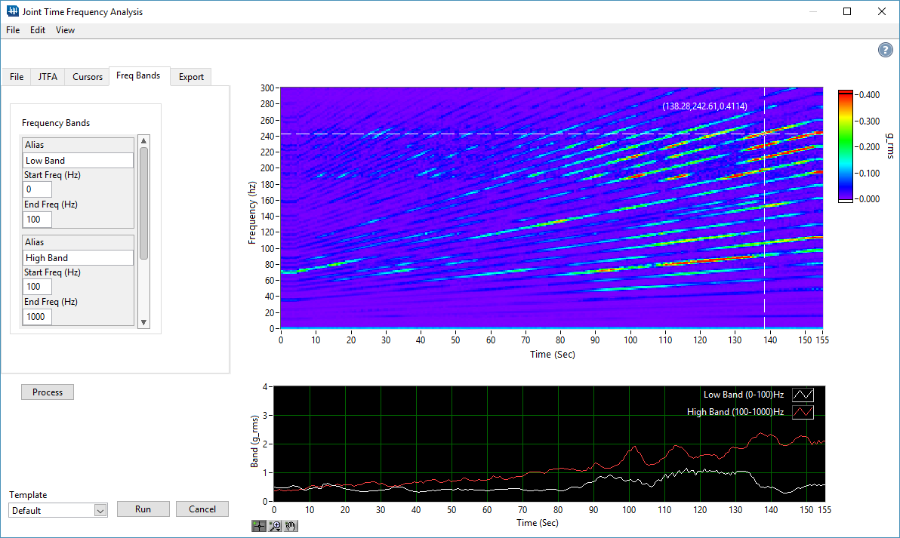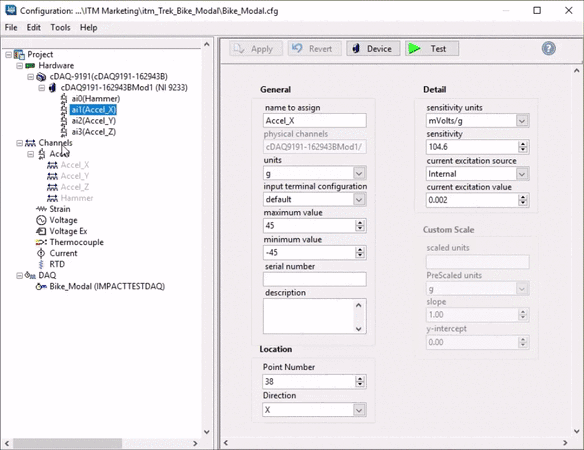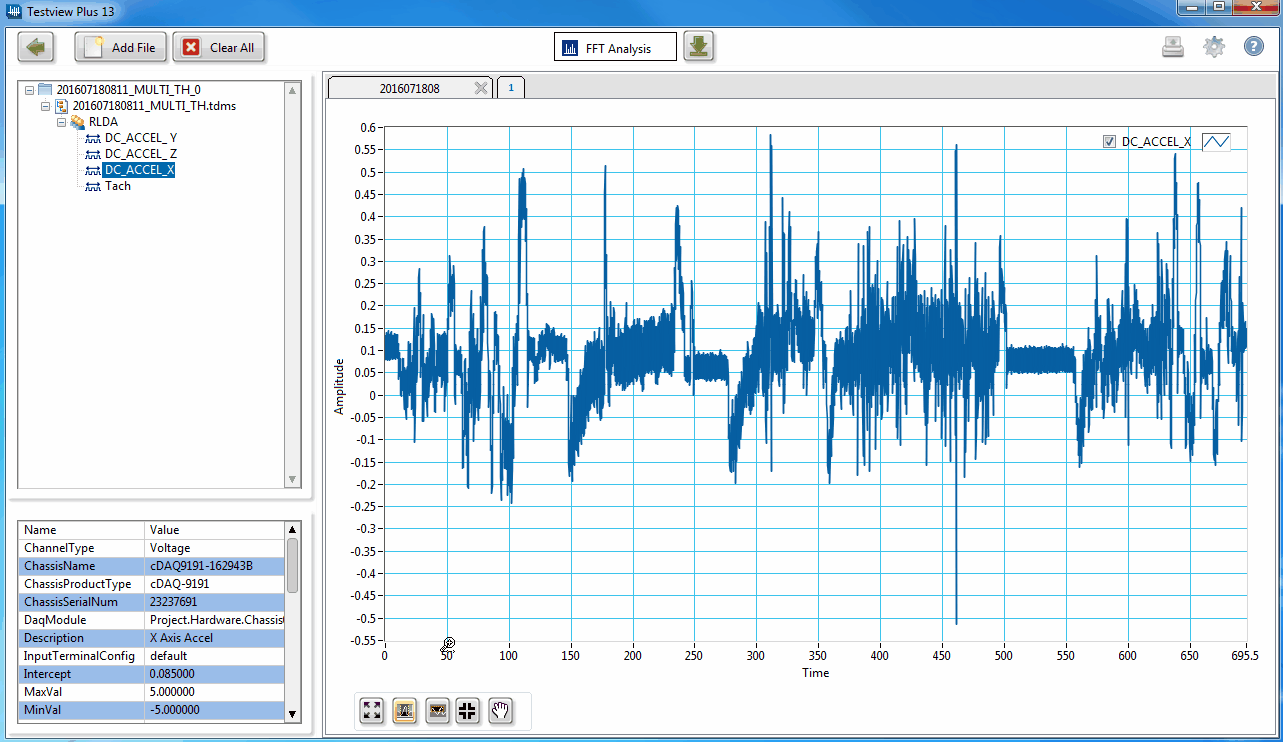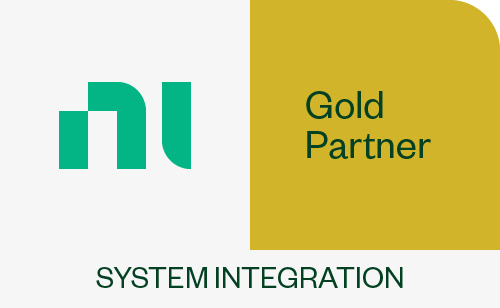Strain Gauge Shunt Equivalent Calculations in iTestSystem
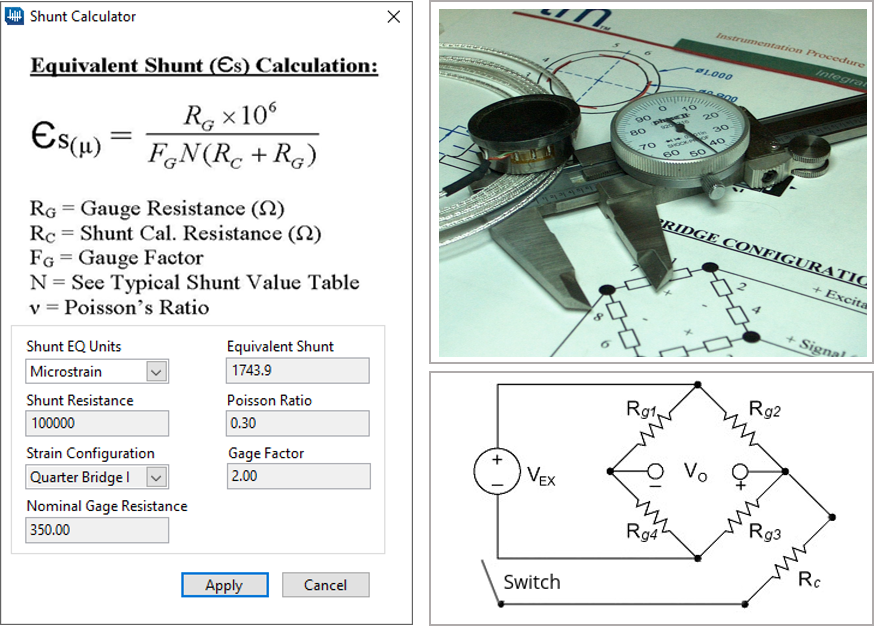
When making strain measurements it is important to perform a shunt calibration both before and after the actual measurements are acquired. Shunt calibrations ensure accurate strain measurements by adjusting the sensitivity or gain of the data acquisition equipment to compensate for leadwire resistance and other scaling errors.
iTestSystem takes advantage of the shunt calibration circuits included in the National Instruments (NI) cDAQ strain modules. The NI-9235, NI-9236, and NI-9237 strain modules contain an internal shunt resistor that when switched on “shunts” across one leg of the strain circuit’s wheatstone bridge. When active, the shunt resistor offsets the strain measurement by a constant strain which is calculated using the equivalent shunt calculation. The equivalent strain/shunt value is dependent on the strain gauge configuration, gauge resistance, shunt resistance, gauge factor, and material properties.

In the latest version of iTestSystem, we added a built-in strain gauge shunt equivalent calculator that can be accessed from the strain configuration page. This calculator has allowed us to speed up the calibration process and eliminate hand calculation errors.
For a free trial of iTestSystem and the equivalent shunt calculation tool, contact chase.petzinger@itestsystem.com.