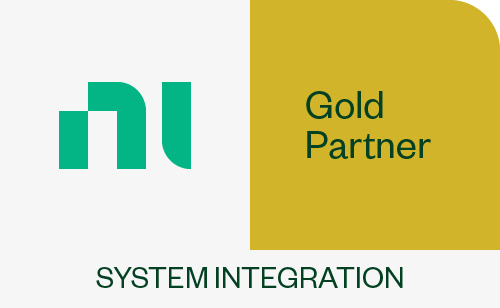iTestSystem Applications
This category contains iTestSystem platform main applications for configuring sensor channels, as well as collecting, viewing, and analyzing data.
iTestSystem: TestView Plus
in Blog Posts, iTestSystem Application Video, Video/by Mark YeagerWatch this video to learn how to plot data in TestView Plus. TestView Plus is the tdms data graphing and analysis application for iTestSystem.
iTestSystem: Running MultiDAQ
in Blog Posts, iTestSystem Application Video, Video/by Tim CarlierWatch this video to learn how to collect data, configure real-time data graphs, and view sensor data in the iTestSystem MultiDAQ application.
MultiDAQ is the configurable iTestSystem data acquisition and logging application. Users can start and stop data collecting manually or with sensor threshold triggering. All data collected with MultiDAQ is saved in standard tdms file format.
iTestSystem: MultiDAQ Configuration
in Blog Posts, iTestSystem Application Video, Video/by Tim CarlierWatch this video to learn how to configure MultiDAQ!
MultiDAQ is the configurable iTestSystem data acquisition and logging application. Users can start and stop data collecting manually or with sensor threshold triggering. All data collected with MultiDAQ is saved in standard tdms file format.
iTestSystem: Update Service
in Blog Posts, iTestSystem Application Video, Video/by Tim CarlierWatch this video to learn how to use the iTestSystem Update Service. The Update Service application is used to retrieve program and application updates from the iTestSystem Cloud Server.
For more information about the Update Service or iTestSystem, contact Chase Petzinger via email: chase.petzinger@itestsystem.com or phone: (844) 837-8797 x704
iTestSystem: Registration
in Blog Posts, iTestSystem Application Video, Video/by Tim Carlier
Check out this video that shows how to register the free version of iTestSystem. Fill out a form with you name and email address and then receive a registration for the free version of iTestSystem.
Webinar Video: ITM Shares MultiDAQ Configuration Tips
in Announcements, Blog Posts, iTestSystem Application Video, iTestSystem Webinars, Video/by Tim CarlierOur second monthly Webinar at ITM focused specifically on how to configure the MultiDAQ plugin for our iTestSystem software. Two of our engineers — Chase Petzinger, a software developer, and Todd Holtkamp, a field test engineer, hosted the free online demo on Oct. 2, 2014, to walk users through exactly how to configure ITM’s custom product when using National Instruments MAX hardware.
As you can see in the archived video, they also covered how to create a MultiDAQ session, how to create a task, how to enable synchronization, how to select specific hardware and channels to record data and, finally, they gave some tips for setting up file settings. As usual, we finished off the Webinar by allowing those who joined the GOTO Meeting session to pose specific questions.
Stay tuned for news of our next Webinar so you can join us live.
— ITM President Tim Carlier
CONTACT INFORMATION
ITM | Integrated Test + Measurement
227 Water Street, Suite 300
Milford, OH 45150
Phone: 1.844.TestSys
Fax: 513.248.8453
Email: ITM Sales
ITM provides software development, structural and mechanical testing services, industrial monitoring, strain gauging, and data analysis solutions to clients on six continents. ITM is a recognized National Instruments Gold Alliance Partner.